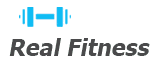The Logitech K400 Plus is a versatile wireless keyboard with a built-in touchpad, designed for seamless navigation and control across multiple devices. Its compact design and intuitive interface make it ideal for both home and office use, offering a convenient typing experience with easy setup and reliable performance.
Overview of the Logitech K400 Plus
The Logitech K400 Plus is a wireless keyboard with a built-in touchpad, offering a compact and intuitive typing experience. Designed for versatility, it works seamlessly with both Windows and Android devices. Its plug-and-play functionality allows for easy setup using the Logitech Unifying receiver, providing a reliable connection up to 10 meters away. The keyboard features a 12-month battery life with included AA batteries and a spill-resistant design for durability. With media controls and shortcut keys, it enhances productivity and entertainment. The touchpad supports multi-touch gestures, making navigation effortless. This keyboard is ideal for users seeking a space-saving, efficient input solution.
System Requirements for the Logitech K400 Plus
The Logitech K400 Plus is compatible with Windows 7, 8, 10, and Chrome OS, as well as Android devices. It requires a USB port for the Unifying receiver and an internet connection for software downloads. The keyboard operates on 2.4GHz wireless technology, ensuring reliable connectivity up to 10 meters. It uses two AA batteries, which are included, and supports up to 12 months of battery life. For optimal performance, ensure your device meets these specifications before setup. Compatibility with Logitech Options software is recommended for customization and advanced features. Always verify system requirements before purchasing or using the keyboard.

Setting Up the Logitech K400 Plus
Insert the included batteries, connect the Unifying receiver to a USB port, and follow on-screen instructions to pair the keyboard with your device for a seamless setup experience.
Connecting the Keyboard to Your Device
To connect the Logitech K400 Plus, insert the provided batteries and plug the Unifying receiver into a USB port on your device. Ensure the receiver is positioned for optimal range. Open the Logitech Unifying software and follow the on-screen instructions to pair the keyboard. If pairing fails, restart the process or reposition the receiver. For troubleshooting, remove metallic objects near the receiver or try a different USB port. Ensure the keyboard is turned on and within range of the receiver for a stable connection. Refer to the manual for detailed pairing instructions and troubleshooting tips to resolve any connectivity issues.
Pairing the Keyboard with the Unifying Receiver
To pair the Logitech K400 Plus with the Unifying receiver, insert the batteries into the keyboard and plug the receiver into a USB port on your device. Open the Logitech Unifying software and follow the on-screen instructions to detect and pair the keyboard. If pairing fails, restart the process or try repositioning the receiver. Ensure the keyboard is turned on and within range of the receiver. Once paired, the keyboard is ready to use. For troubleshooting, refer to the manual or Logitech support resources for additional guidance on resolving pairing issues and ensuring a stable connection. Proper pairing ensures optimal performance.

Using the Logitech K400 Plus Keyboard
The Logitech K400 Plus offers an intuitive typing experience with its quiet, spill-resistant keys and built-in touchpad. Enjoy seamless navigation and multi-touch gestures for enhanced productivity across devices.
Keyboard Layout and Function Keys
The Logitech K400 Plus features a standard keyboard layout with a compact design, including function keys for media control, volume adjustment, and device shortcuts. The keyboard is optimized for both Windows and Android users, providing quick access to frequently used functions. The function keys allow users to play, pause, and skip media, adjust volume, and access additional device-specific shortcuts. The layout is designed for comfort and efficiency, ensuring a smooth typing experience. The keyboard also includes hotkeys for launching applications, making it versatile for various user needs. This design enhances productivity while maintaining a user-friendly interface.
Touchpad Features and Gestures
The Logitech K400 Plus keyboard features a built-in touchpad that supports multi-touch gestures, enabling intuitive navigation and control. Users can scroll vertically or horizontally with a two-finger swipe and zoom in or out by pinching two fingers. The touchpad also supports tap-to-click and two-finger tap for right-click functionality. These gestures provide a seamless experience, allowing users to navigate web pages, documents, and applications with ease. The touchpad is designed to work flawlessly with both Windows and Android devices, offering a convenient alternative to traditional mouse navigation. Its responsive design ensures smooth interaction, enhancing overall productivity and user satisfaction.

Customizing the Logitech K400 Plus
The Logitech K400 Plus allows users to customize shortcut keys and settings using Logitech Options software, enhancing productivity and personalizing the keyboard experience to suit individual preferences.
Logitech Options Software Overview
Logitech Options is a powerful software that enhances the functionality of the K400 Plus keyboard. It allows users to customize shortcut keys, adjust touchpad settings, and manage device connections. The software provides an intuitive interface to personalize gestures and key assignments, improving productivity. Additionally, it enables firmware updates, ensuring optimal performance and compatibility. Users can download Logitech Options from the official Logitech website, making it easy to tailor their keyboard experience to meet specific needs. This software is essential for unlocking the full potential of the K400 Plus, offering a seamless and customized user experience across various devices.
Customizing Shortcut Keys and Settings
Customizing the Logitech K400 Plus keyboard involves using the Logitech Options software to tailor shortcut keys and settings to your preferences. Users can assign specific functions to keys, such as media controls or application shortcuts, enhancing productivity. The touchpad gestures can also be personalized to improve navigation. Additionally, the software allows users to adjust settings like sensitivity and scrolling behavior. By downloading the Logitech Options software from the official Logitech website, users can easily configure their keyboard and touchpad to meet their specific needs, ensuring a more efficient and personalized computing experience.

Troubleshooting the Logitech K400 Plus
Common issues include connectivity problems and touchpad malfunctions. Ensure the Unifying receiver is properly paired and update the Logitech Options software for optimal performance.
Common Issues and Solutions
Common issues with the Logitech K400 Plus include keyboard lag, touchpad unresponsiveness, and connectivity problems. For lag, restart the device and ensure the Unifying receiver is close. If the touchpad isn’t working, clean it gently and check for software updates. Connectivity issues can be resolved by pairing the keyboard again using the Unifying software or moving the receiver closer to the keyboard. Additionally, removing metallic objects nearby and restarting both the keyboard and receiver often resolves interference problems. Always ensure the keyboard is fully charged or has fresh batteries for optimal performance.
Updating Firmware and Software
To ensure optimal performance, regularly update the Logitech K400 Plus firmware and software. Download the latest version of Logitech Options software from the official website. Once installed, launch the software, select the K400 Plus keyboard, and follow the prompts to check for updates. Firmware updates can also be performed using the Logitech Unifying software, which automatically detects and installs the latest versions. Keeping the software up-to-date enhances functionality, fixes bugs, and improves compatibility with your device. Always connect the keyboard via the Unifying receiver during updates to ensure a smooth process.
Logitech K400 Plus Support and Resources
Logitech provides comprehensive support for the K400 Plus, including user manuals, FAQs, and dedicated customer service. Visit the official Logitech website for downloads, troubleshooting guides, and multilingual support options.
Frequently Asked Questions
Frequently Asked Questions (FAQs) about the Logitech K400 Plus provide quick solutions to common issues. Users often inquire about pairing problems, touchpad gestures, and customizing shortcut keys. The keyboard’s compatibility with various operating systems is also a popular topic. Additionally, questions about battery life, wireless range, and troubleshooting connectivity issues are frequently addressed. The FAQs section offers clear, concise answers to help users optimize their experience with the K400 Plus. For detailed information, refer to the official Logitech manual or support website, which includes step-by-step guides and software downloads to resolve any challenges effectively.
Downloading the Logitech K400 Plus Manual
Downloading the Logitech K400 Plus manual is straightforward and free. Visit the official Logitech website and navigate to the support section. Select your product, and choose from available manuals, including the Setup Manual, Quick Manual, or Frequently Asked Questions. These documents are provided in PDF format for easy access and printing. Ensure you download the correct version for your device to get accurate information on setup, troubleshooting, and feature customization. The manual is also available on third-party sites, but using the official source guarantees authenticity and the most up-to-date content for your Logitech K400 Plus keyboard.