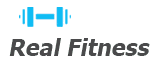Understanding Nexus Mods
Nexus Mods is a vast platform hosting mods for various games, offering a wide range of user-created content. Manual downloads provide direct control over file selection, enabling users to bypass mod managers and install specific versions or components. This method is ideal for advanced users or those with unique modding needs, ensuring compatibility and avoiding potential conflicts. Always review mod descriptions and requirements to ensure proper installation and functionality.
What are Nexus Mods?
Nexus Mods is a vast online community and repository for video game modifications, offering a wide range of user-created content. It supports various games, providing mods that enhance gameplay, graphics, or mechanics. Users can manually download mods directly from the site, bypassing mod managers if preferred. The platform is known for its extensive library, active community, and tools to manage installations. It’s a go-to resource for PC gamers aiming to customize their gaming experiences.
Why Manual Downloads are Useful
Manual downloads from Nexus Mods provide direct control over file selection and installation, allowing users to bypass mod managers. This method is ideal for advanced users who prefer precise control or need specific mod versions. It reduces potential conflicts by enabling selective installations and ensures compatibility with unique system setups. Manual downloads also offer reliability for users with limited internet access or those who prefer offline backups, making it a versatile option for customization.
Key Concepts: Mod Types, File Structures, and Requirements
Understanding mod types is crucial for manual downloads. Mods come as archives (.zip, .7z, .rar) or standalone files. File structures vary, with mods often placed in specific directories like “Data” or “Mods.” Requirements include compatible game versions, DLCs, or other mods. Always check descriptions for dependencies to ensure proper functionality. Proper organization and adherence to installation instructions prevent conflicts and ensure mods work seamlessly. This knowledge is essential for a smooth modding experience.

Finding Mods on Nexus Mods
Nexus Mods offers a user-friendly interface for discovering mods. Use the search bar or browse categories to find specific mods. Filter options help narrow results by popularity, date, or compatibility. Each mod page includes descriptions, screenshots, and download links, making it easy to evaluate and select mods. This streamlined process ensures users can efficiently locate and download desired mods for their games.
How to Search for Mods
Finding mods on Nexus Mods is straightforward. Use the search bar at the top to type keywords or mod names. You can also browse by game or category. Refine results using filters like popularity, updated date, or file type. Each mod page provides detailed descriptions, images, and download options. This system helps users quickly locate desired mods, ensuring efficient navigation and discovery. Always review mod details before downloading to ensure compatibility and proper installation.
Reading Mod Descriptions and Requirements
Reading mod descriptions and requirements is crucial for successful installation. Each mod page includes essential details like file types, versions, and installation instructions. Check compatibility with your game version and other mods to prevent conflicts. Look for specific requirements, such as needed tools or libraries. Carefully review the “Files” tab to understand what each download contains. This ensures you select the correct version and avoid potential issues during installation. Always follow the mod author’s instructions for optimal results.
Understanding the Files Tab
The Files tab on Nexus Mods provides a detailed list of all available downloads for a mod. It typically includes the main mod file, updates, and optional components. Each file is labeled with its version and release date, allowing users to choose the most compatible or feature-rich version. Main files are usually marked as required, while optional files offer additional customization. Always review the descriptions to ensure you select the correct files for your needs and game version.

Manual Download Process
Initiate the download by selecting the desired file version. Carefully handle the download process, ensuring files are saved to an organized folder for easy access later.
Initiating a Manual Download
To start, navigate to the mod page on Nexus Mods and locate the Files tab. Click the Manual Download button for the desired file version. A download prompt will appear; select a secure location to save the file. Ensure your browser’s settings allow the download to proceed without interruptions. Once downloaded, verify the file integrity and extract it using tools like WinRAR or 7-Zip. Organize the extracted files in a dedicated folder to avoid conflicts during installation.
Selecting the Correct Files and Versions
When downloading mods manually, it’s crucial to select the correct files and versions. Navigate to the mod page and click the Files tab. Identify the main file, often labeled as Main File or marked with a version number. Avoid optional or outdated files to prevent conflicts. Always download the latest version unless specific requirements dictate otherwise. Check the mod description for instructions on which files to prioritize. Organize downloads in a dedicated folder to maintain clarity and ease installation. Read the mod’s readme file for additional guidance.
Handling the Download Process
Once you’ve selected the correct files, click the Download: Manual button to initiate the download. Save the file to a dedicated folder for better organization. If prompted, select a download mirror or wait for the download to start automatically. Ensure your browser settings or security software aren’t blocking the download. After completion, verify the file’s integrity by checking its size and name against the mod page. Extract the files using tools like WinRAR or 7-Zip, following the mod’s instructions for installation.
Extracting and Installing Mods
Use tools like WinRAR or 7-Zip to extract downloaded mod files. Organize the extracted files and place them in the appropriate game directory, ensuring proper structure for functionality.
Using Tools like WinRAR or 7-Zip
To extract mod files, download and install WinRAR or 7-Zip. Right-click the downloaded archive, select “Extract Here,” and choose a destination folder. Ensure the files are placed in the correct game directory. Always verify file integrity and follow mod-specific instructions for proper installation. If mods require additional steps, consult the readme file or mod description for guidance. Proper extraction ensures mods function correctly in your game.
Organizing Files and Folders
After extracting mod files, organize them by creating separate folders for each mod. Use clear naming conventions to avoid confusion. Place core game files in the main directory and optional files in subfolders. Always check the mod description for specific instructions. Keeping files organized prevents overwrites and conflicts, ensuring a smooth modding experience. Proper structure is essential for manual installations, especially when managing multiple mods.

Using Mod Managers
Mod managers like Vortex or MO simplify mod installation, enabling automatic downloads and conflict resolution. They organize mods, handle updates, and streamline the modding process effectively.
Mod managers such as Vortex or Mod Organizer (MO) are essential tools for streamlining the modding process. They allow users to download, install, and manage mods effortlessly. These tools automatically handle file conflicts, enable/disable mods, and organize installations, ensuring compatibility and stability. Vortex and MO support manual downloads from Nexus Mods, providing flexibility for advanced users. They also offer update notifications, making it easy to keep mods current. These managers are indispensable for maintaining a clean and organized modding environment.

Avoiding Common Mistakes
When manually downloading mods, ensure you avoid overwriting critical game files and always check for conflicts. Back up your game before installing mods.
Understanding File Overwrites and Conflicts
When manually downloading mods, file overwrites can occur if multiple mods alter the same game files. This often leads to conflicts, causing instability or broken functionality. Always check mod descriptions for compatibility and load order. Use tools like mod managers to track changes and resolve conflicts. Backing up your game files before installation is crucial to prevent data loss. Carefully review each mod’s instructions to ensure smooth integration.
Verifying Installation
After installing mods, launch your game to ensure they are active. Check the in-game settings or options for any mod-specific features. Verify that all installed mods appear in the game’s launcher or load order. If mods require activation, enable them through the game’s interface or mod manager. Look for visual or gameplay changes to confirm successful installation.
Checking the Game Launcher
After installing mods, launch your game to verify successful installation. Access the game’s settings or options menu to check for mod-specific features. Ensure the mods are enabled or active within the game. For games with a plugins menu, confirm that the mod files (e.g., ESP or ESM) are loaded. Look for visual or gameplay changes to confirm the mods are functioning. If updates are available, apply them through the launcher or mod manager to maintain compatibility.
Ensuring Mods are Enabled
After installation, verify that mods are enabled in your game. Check the game’s launcher or settings menu for a mods section. Enable each mod individually if required. For games like Skyrim or Fallout, ensure plugin files (e.g., ESP/ESM) are activated in the launcher. Some mods may need in-game activation or console commands. Restart the game to apply changes. Always follow specific mod instructions for proper activation to ensure functionality.
Troubleshooting
Common issues include missing files, version incompatibility, or incorrect installation. Verify file integrity, redownload if necessary, and check for updated versions. Consult mod descriptions or community forums for solutions. Reinstall mods or reset game settings if conflicts arise. Ensure all requirements are met to resolve issues effectively.
Identifying and Solving Common Issues
Common issues during manual downloads include missing files, version mismatches, or incorrect extraction. Ensure downloaded files are complete and compatible with your game version. Use tools like WinRAR or 7-Zip for extraction. If mods don’t appear in-game, verify they’re placed in the correct folders and enabled in the launcher. Consult mod descriptions or community forums for troubleshooting specific issues.
Best Practices
Regularly update mods for compatibility, organize files neatly, and use tools like WinRAR or 7-Zip for extraction. Maintain a clean modding environment to prevent conflicts.
Keeping Mods Updated
Regularly updating mods ensures compatibility with game patches and other mods. Check Nexus Mods for updates to maintain functionality and performance. Use mod managers like Vortex or MO for notifications and seamless updates. Manual updates involve downloading the latest version and replacing old files. Always read changelogs to understand changes and potential conflicts. Keeping mods updated enhances stability and ensures optimal gaming experience.
Maintaining a Clean Modding Environment
A clean modding environment is crucial for stability and performance. Regularly organize and backup mods to avoid conflicts. Use folder structures to categorize mods by type or function. Remove outdated or unused mods to free up space and reduce clutter. Employ mod managers for tracking installations and updates. Always follow best practices for file management to ensure a smooth modding experience. This helps prevent errors and keeps your setup efficient.
Manually downloading mods from Nexus Mods offers precision and control, ideal for experienced users seeking specific customizations. By adhering to best practices, such as organizing files and maintaining a clean environment, you ensure a stable and enjoyable modded experience. Regular updates and thorough verification of installations are key to avoiding conflicts and keeping your game optimized. This approach allows you to tailor your game to your preferences, enhancing gameplay and creativity.